CREATING YOUR CAREER CLOSET
Tutorials and instructions for MyCareerCloset
Welcome to MyCareerCloset
Setting up your institution’s online portal is easy with our step-by-step guides, video walkthroughs, and FAQs. This page provides everything you need to get started, streamline the process, and ensure a seamless experience for your students. Follow along to set up your portal quickly and efficiently.
Video Tutorials | FAQs | Written Instructions
VIDEO TUTORIALS
MCC Portal Overview
A introduction to the MyCareerCloset online portal, and a view of our simple and easy set-up process.
VIDEO TUTORIALS
Full Walkthrough
A more detailed tutorial with a complete setup walkthrough.
Ready in a few simple Steps -
Written Instructions
-
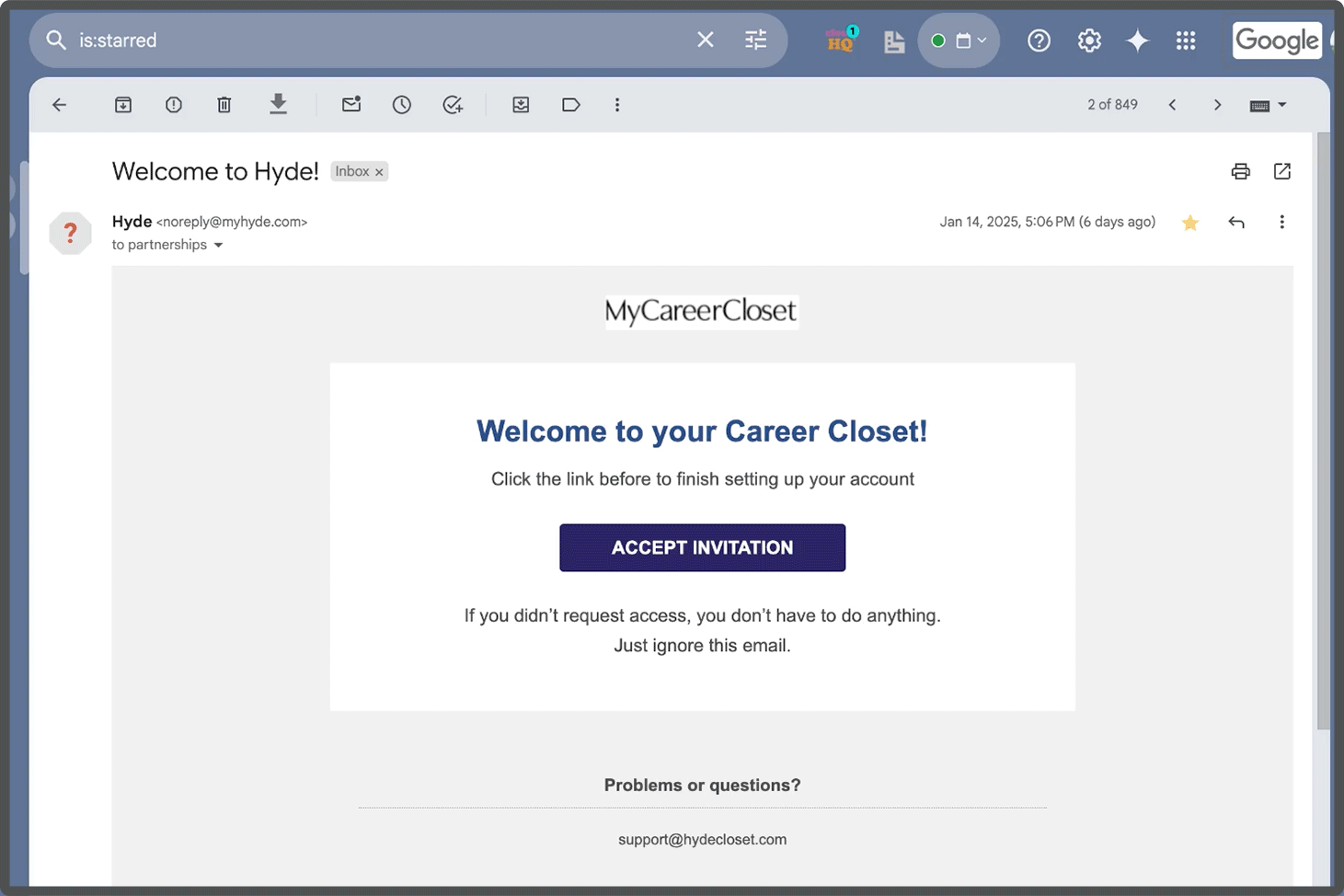
Step 1: Receive Your Email Invite
After your organization is added to MyCareerCloset, you will receive an email inviting you to create an account. Each authorized user for your orgnizaiton will needed to be added and invited by MCC to use the portal.
-
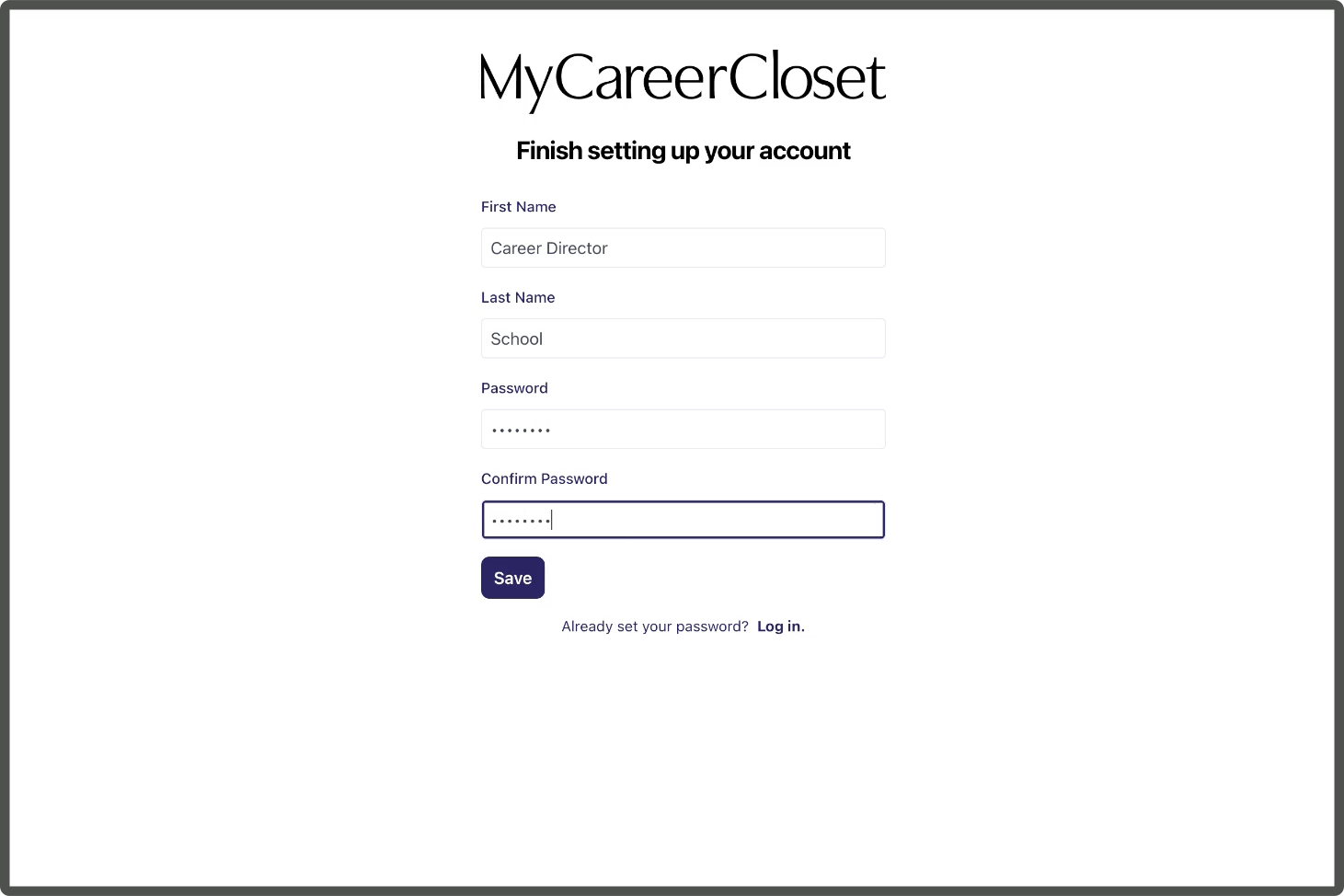
Step 2: Create Your Account
Users will be prompted to create their own accounts. If additional accounts are needed, contact your MCC representative to request invitations.
-
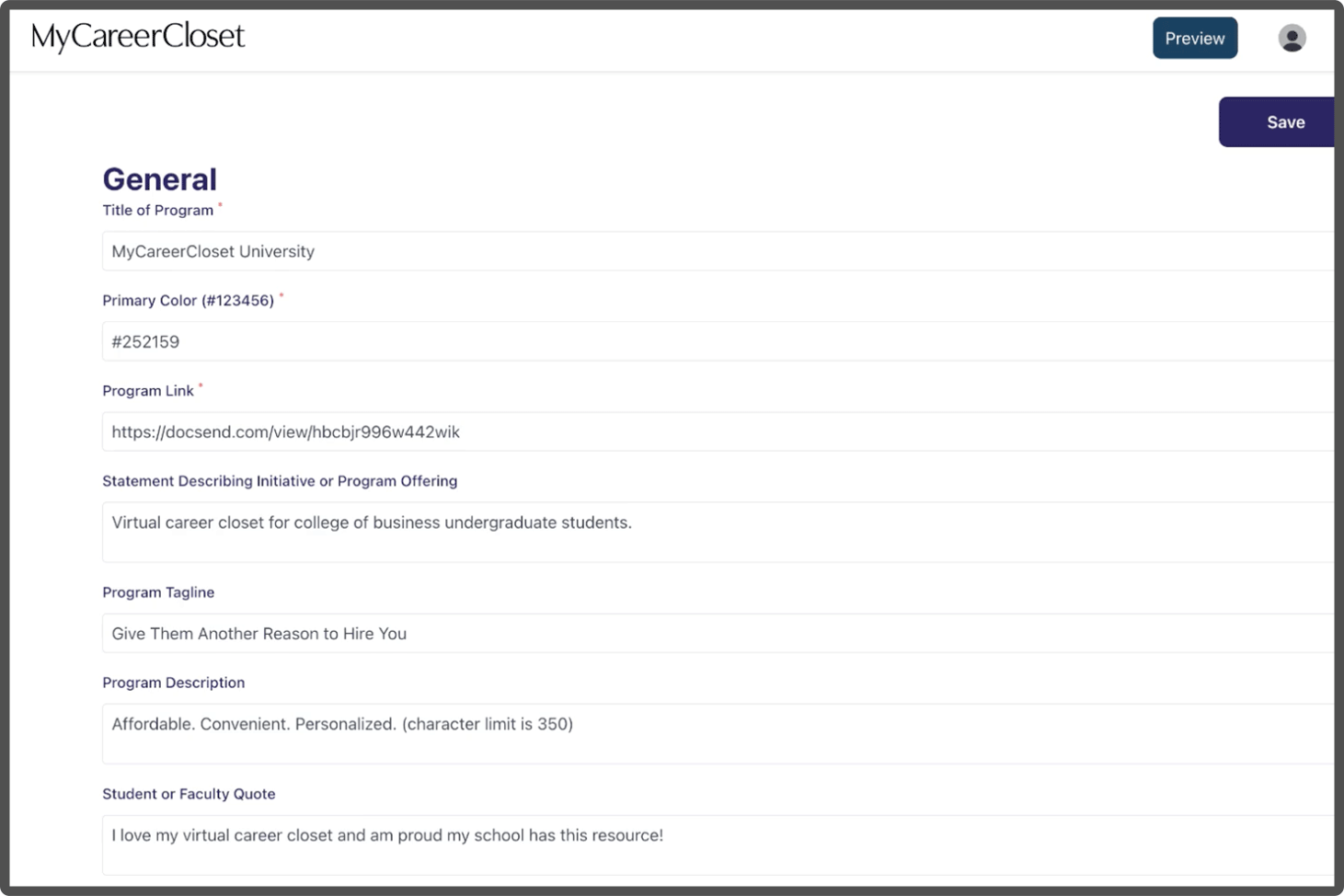
Step 3: Access Your Portal
This is where the fun begins! Follow the prompts to enter your organization’s information into our easy-to-use portal and generate your own website. Here, you’ll add school details, branding, marketing content, and upload images and logos.
-

Step 4: Preview Your Site
After entering your information, click “Save” on the home tab, then select “Preview” in the upper right corner to review your site as you build. Once complete submit it for a final review by the MCC team.
FAQs
-
Yes. To get more authorized users for your website, contact MCC to request new users.
-
Make sure to hit the “Save” button on the homepage and then “Publish” in the header.
-
Yes. Any field left blank in the builder will not appear on your published site. The field will remain in the builder and will reappear on your site by simply filling out the line.
-
The numbers used are taken from the organization itself. For better legibility, some organizations have slightly different colors for Web-use. Please confer with your marketing department.
-
The builder template is customized by the MCC team to fit each individual project. However, if you think there is a field missing or needed, contact MCC for assistance.
Still need help?
Contact Us and member of our team will be in touch.

